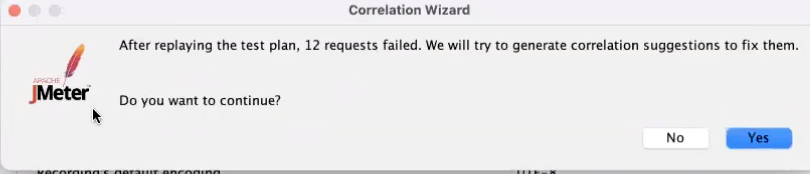Welcome to BlazeMeter by Perforce. This handbook is your guide to getting help using BlazeMeter.
BlazeMeter’s Global Support Team is available 24 x 5 to assist you with your support needs. From answering questions about our product to assisting with troubleshooting, BlazeMeter Support is there to help you get the most from your BlazeMeter experience.
NOTE: Nothing in this document supersedes your current contract with Perforce.
BlazeMeter provides two levels of support. Our standard level of support is detailed in our SAAS (Software as a Service) Agreement. Enterprise contracts may include our premium level of support.
BlazeMeter offers support services from the in-product Help widget, via email, and via web portal. We recommend using the in-product help widget as that will give us the most background information that we will use to quickly handle your case.
Help Widget
Opening a ticket via the Help Widget is easy -- just follow these brief steps:
1. In BlazeMeter, Click on the 'Help Center' icon on the right-hand side of the screen.
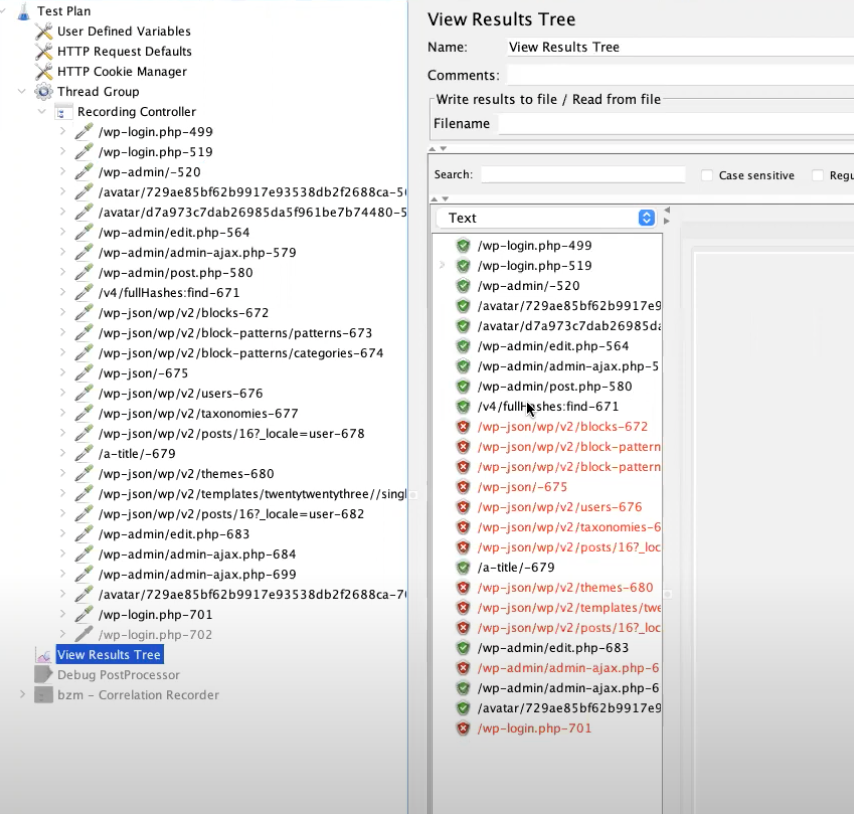
2. Click on 'Support Tickets'.
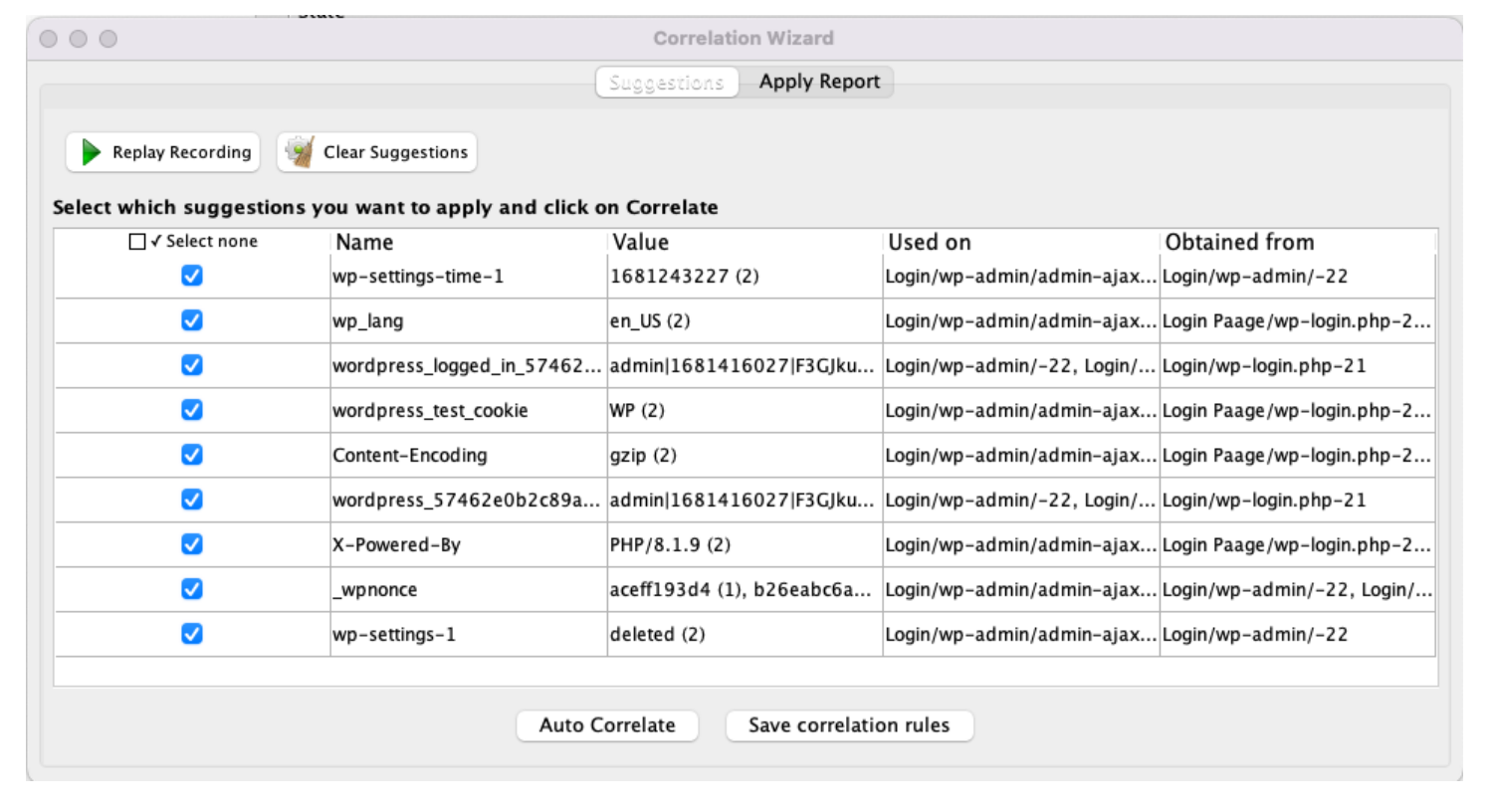
3. Click on 'Create New Ticket'.
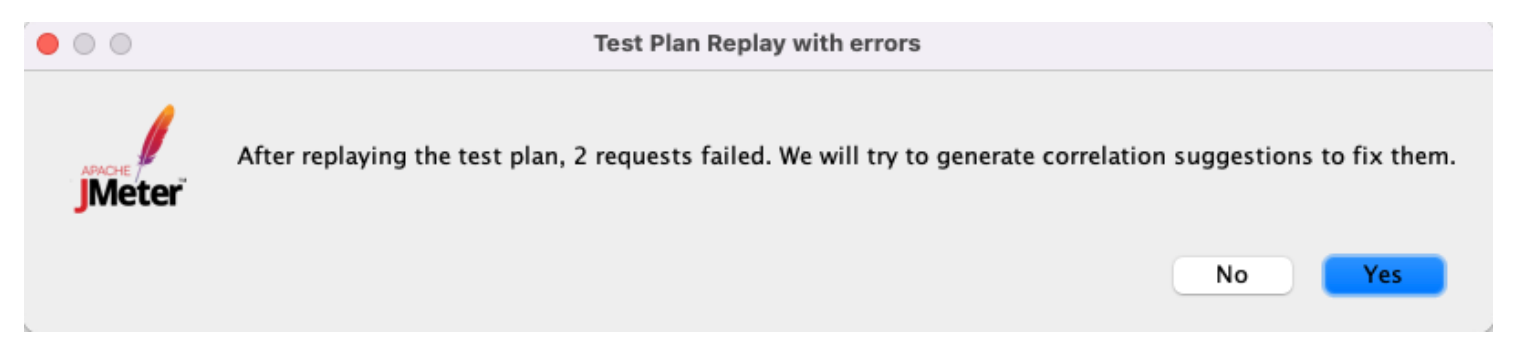
4. Enter the subject and description of your issue and attach any image or file that might be helpful to our investigation. Meanwhile, we will provide the top Knowledge Base articles which you might find helpful regarding your query.
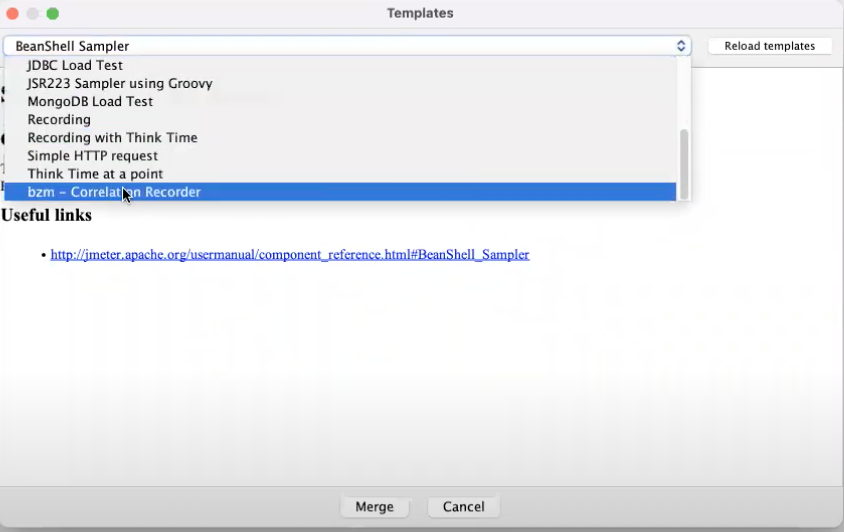
5. If the Knowledge Base articles are not helpful to you, by hitting the 'Submit Ticket' button you will be opening a new support ticket. Your name and Email address are already included.
Please Note:
We will receive the URL of the exact page in which you were at when opening this ticket, so if you are referring to a specific test/session, it is best to open the ticket while viewing that report so we will get its URL automatically and have the perfect reference for your issue.
You can always open support tickets by sending email to support-blazemeter@perforce.com
. You will receive an auto-response with your case number which you can reply to with any additional information related to your case.
To ensure the best quality of service, please open support tickets using the email address that is associated with the BlazeMeter account that you experienced the issue using if possible. This will allow us to see vital information associated with your account that can speed up the time to resolution for your issue.
If you have issues regarding a specific BlazeMeter test, make sure you have provided us with a Test or Report’s URL to examine. If your issue relates to an API (Application Program Interface) Monitoring (Runscope) Test, please be sure to share a test result (https://help.blazemeter.com/docs/guide/api-monitoring-sharing-test-results.html).
Web Portal
You can also create a support ticket at https://portal.perforce.com/s/contactsupport and filling out the support form.

Please note that you can follow up on your ticket status from here: https://portal.perforce.com/s/
BlazeMeter Support has staff in offices around the globe (US West Coast, US East Coast, Bulgaria, Israel, and India). Regular support business hours are from 6am to 6pm Pacific time. On call support is available Friday nights and Saturdays only for blocker issues for core clients.
BlazeMeter support engineers are on duty 24 x 5. On call support is available Friday nights and Saturdays only for blocker issues for core clients.
You may review all your open cases on the Customer Portal (https://portal.perforce.com/s/) You may also use the Case Portal to open new cases or communicate with the BlazeMeter Support Team about open cases. Your password for the Customer Portal is separate from your BlazeMeter sign-in.
| Severity | Definition | Examples | Resolution |
|---|---|---|---|
| Emergency/Urgent | Outage. Causing downtime or preventing the complete system from functioning | Subscription Service is unavailable; more than 80% of Hardware is unavailable | Subscription Service availability is restored |
| Severity Level 1 Critical/High | Causes downtime of significant functionality or significantly affects the major portion of the system’s capacity. | 60% of available Hardware is inoperative; 60% of Test Suite inoperative | Satisfactory workaround is provided; patch is provided; fix incorporated into future release |
| Severity Level 2 Major / Normal | Effects non-critical functionality or causes downtime of a non-critical of the system capacity | One piece of Hardware is down; Browsing in one piece of Hardware is not functioning | Satisfactory workaround is provided; patch is provided; fix incorporated into future release |
| Severity Level 3 Minor/Low | Minor problem that does not impact the service | Report starting time is incorrect | A solution is provided; fix incorporated into future release |
| Enhancement/ Information Request | Questions, General Guidance, Support Inquiries | How to configure testing tool, OS (Operating System) Support Inquiry | Answer to question is provided; feature incorporated into future release; Developers Site update |
Malfunction / Problem / Issue
“Something isn’t working, and I don’t know why.”
| Severity | Response Time | Resolution Time Objective |
|---|---|---|
| Emergency/Urgent | 30 min | 2 Hours |
| Severity Level 1 Major/High | 30 min | 8 Hours |
| Severity Level 2 Medium/ Normal | 4 Hours | 2 Business Days |
| Severity Level 3 Minor/Low | 8 Hours | 5 Business Days |
Product Defects / Bugs
Something is not working because of a problem in BlazeMeter’s code.
| Severity | Response Time | Resolution Time Objective |
|---|---|---|
| Emergency/Urgent | 30 min | Hot Fix (patch) |
| Severity Level 1 Major/High | 30 min | Future Release |
| Severity Level 2 Medium/ Normal | 4 Hours | Future Release |
| Severity Level 3 Minor/Low | 8 Hours | Future Release |
Information and Enhancement Requests
| Severity | Example | Response Time | Resolution Time Objective |
|---|---|---|---|
| Enhancement/Feature Request | Request for a new feature or enhancement to the product | 1 Business Day | Future release |
| Information Request | Routine questions, general guidance, configuration inquiries | 8 Hours | 7 Days |
BlazeMeter is a SaaS (Software as a Service) base service. Your software will run in BlazeMeter’s cloud.
As BlazeMeter is a SaaS product, licensing is according to your entitlement. No action by the customer is required. When you sign up for a BlazeMeter account, you create your own credentials. If your account is current, then you will have access to the system.
Cloud-based components will be updated automatically. On premise components (Agents) follow image version compliance & backwards compatibility as referenced here.
BlazeMeter will periodically publish new releases as well as carry out upgrades and maintenance of the system infrastructure to roll out new features and improve stability and security. You can subscribe to notifications about planned upgrades on the BlazeMeter status page.
Planned maintenance notifications outside of standard upgrades will be emailed to you within five business days of the start date.
BlazeMeter may occasionally need to perform emergency maintenance. BlazeMeter Support will exercise reasonable effort to notify you twelve hours in advance by email. However, such notice is not guaranteed.
BlazeMeter may occasionally be required to install relevant security patches in accordance with our patch management policy, as part of either planned or emergency maintenance activity. You will be notified in accordance with the maintenance type, as stated above.
On the rare occasion that your cloud is experiencing an outage, BlazeMeter will update our Status Page which can be found here (BlazeMeter Status Page.) If the status page does not indicate an outage and you think you are experiencing one, please contact BlazeMeter Support.
TAM (Technical Account Manager) Onboarding – Our Technical Account Managers (TAMs) are available to help you use BlazeMeter. They will help put together a plan for using BlazeMeter successfully to meet your goals. Your CSM (Customer Success Manager) or BlazeMeter Support can put you in contact with your TAM.
BlazeMeter Professional Services – We have an evolving set of classes that are taught by our Professional Services team. Contact your CSM or Sales to explore the options that work best for you.
Getting started with BlazeMeter is an online guide to using BlazeMeter. Whether you are doing manual or automated testing, the guide will walk you through the first steps of using BlazeMeter.
BlazeMeter University is a collection of online, self-paced courses with which you can develop your Open Source, DevOps, or BlazeMeter skills.
BlazeMeter Knowledge Base & Documentation – The KB is your first stop for advanced problem solving and ‘how to’ questions. We are always updating it. Checking the KB before opening a new case may result in a faster resolution of your problems.
BlazeMeter API Documentation – Documentation for using the BlazeMeter APIs (application programming interfaces) is available here.
BlazeMeter Changelog – New features and changes in functionality are announced in our Changelog. Feel free to ask a support engineer about anything you read in the Changelog.
BlazeMeter University – BlazeMeter University is a collection of online, self-paced courses with which you can develop your Open Source, DevOps, or BlazeMeter skills.
Sometimes your problem will be traced to issues with software that is not under the control of BlazeMeter (e.g., open-source software and networking.) OpenLogic is a Perforce company that provides support for open-source software. Contact your CSM or Sales to see if OpenLogic can help you with non-BlazeMeter problems.